Google Page rank is based on back links. Back links are Links pointing to your website from another website. The more back links you have the higher your PR will be.
There are 5 Steps to Increase Google Page Rank.
1. Join forums, forums are a great way to achieve links to your website. In most forums you are allowed to have a signature and in your signature you can put a link to your website. But another important note to look on is making sure the forum is somewhat related to your website. You will still get credit if it’s not, but if it’s related to your website than you will be accomplishing two tasks at once.
You will be advertising for your website (bringing in targeted traffic) You will also be building your websites presence.
Your websites presence is very important to your survival. The more people see, or hear about your website the more credibility you will have and this increases your chances of having these visitors come back and possibly become leads.
2. Submit to search engine directories. Search engine directories are a good way to get a free link to your website. They also increase your chances at being listed higher on popular search engines like Google, and overture.Most search engine directories allow you to submit to their website for free. This will allow you to increase your web presence by being listed on another search engine, and it will also be a free link.
Remember the more links you have the higher your PR will be
3. Using ezine ads (or newsletters). Creating an ezine will probably be the most beneficial step you can take to increasing your web presence. When you create an ezine you will be able to keep visitors coming back to your website for more by using signatures and giving special deals.
Ezine’s will also allow you to increase your back links. By creating an ezine you can submit your information about your ezine to an ezine directory. This directory will than link to your website(thus giving you a free link).
4. Creating and publishing articles. Articles are an easy source of generating new traffic. You can include your signature in your article. This will bring in more traffic from article submission directories.
Your signature usually consists of 4 to 8 lines. Usually the first line would be the title of the website that you are trying to advertise. The last line would be the link to the website and the lines in between these would be a sales pitch to draw your viewers into your website.
5. Links from related websites. Gaining links from related websites can be one of the most frustrating tasks you can attempt.
They are very easy to find, but can be somewhat difficult to obtain links from.
To find related websites, all you have to do is go to a search engine… say Google… and type in your subject. Maybe your website is based on ford mustangs.
You go to Google and type in ford mustangs, than you look around for pages that are somewhat related to your website. After you have done this (which should be very easy) you have to contact them in some way to get your link posted on their website. This can be the most difficult task because a lot of webmasters ignore e-mail’s from people requesting links because they don’t see the importance of it at the time. Some other reasons could be that they are rarely online, or they delete spam mail and sometimes delete their important emails in the process.
Important note: When looking for link partners don’t just link with websites that have a page rank of 4 or higher. Link with anyone and everyone you get a chance to. If you link to someone that has a page rank of zero, this will not hurt your page rank. It will only increase it because you are getting a link back to your website. Google doesn’t look at your back links page ranks to determine what yours is going to be. It simply looks at how many back links you have.
So if Google one day decided to link to a website that was just created and this website has a page rank of 0 and has a domain that goes something like this: mywebsite.geocities.com it’s page rank wouldn’t increase even though Google’s page rank is 10, it’s rank would still be zero because it would only have that one back link.













+by+naeemtech.blogspot.com.jpg)
.png)
.png)
.png)
.png)






























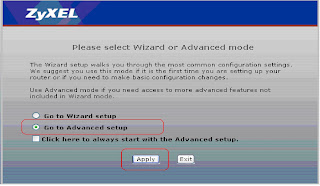



















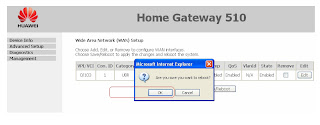






+by+naeemtech.blogspot.com.jpg)



.png)




